Cách 1: Tắt trong service
Kích hoạt lệnh Run ( Win+ R). Nhập “ services.msc ” và nhấn Enter.
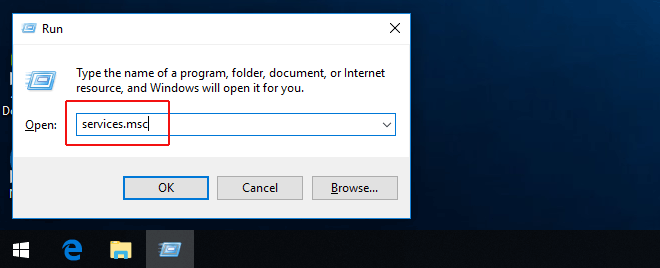
2. Chọn dịch vụ Windows Update từ danh sách Dịch vụ.
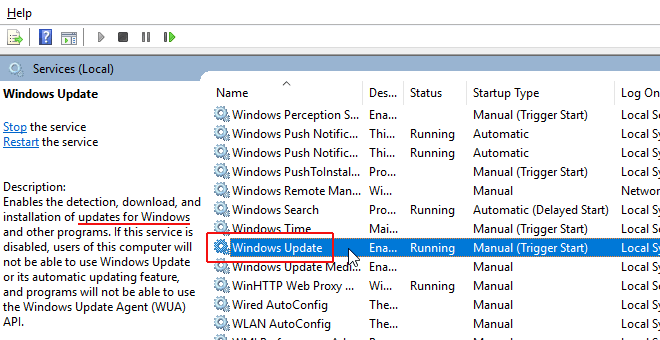
3. Click vào “ chung ” tab và thay đổi “ Startup Type ” thành “ Disabled ” >> OK.
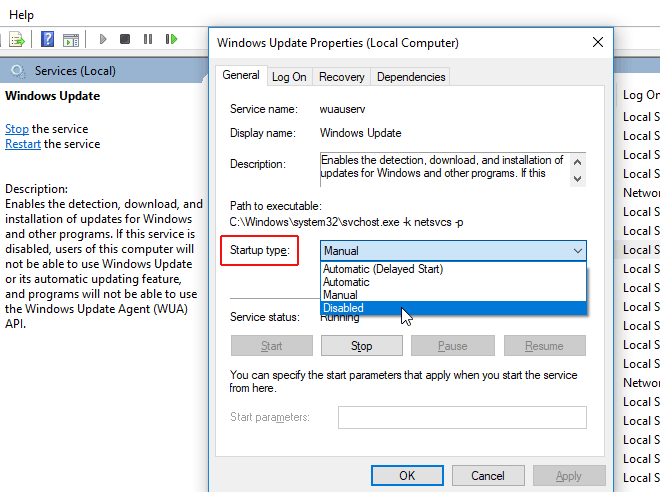
4. Khởi động lại máy tính.
Cách 2: Group Policy Editor
- Khởi chạy lệnh Run ( Win+ R) . Nhập “ gpedit.msc ” và nhấn Enter để mở Group Policy Editor .
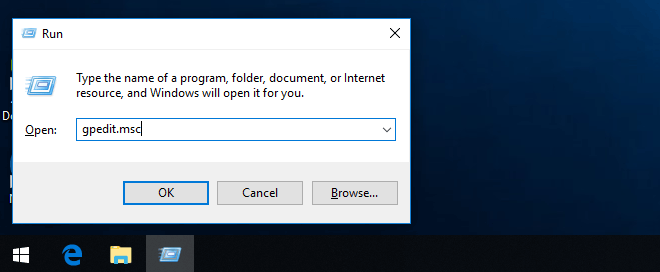
2. Tại Computer Configuration chọn đến Administrative Templates.
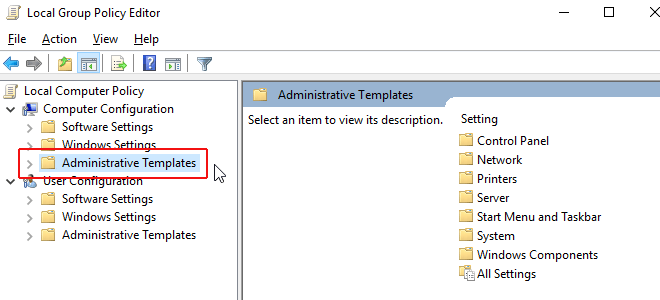
3. Chọn “Windows Components” và chọn “Windows Update”
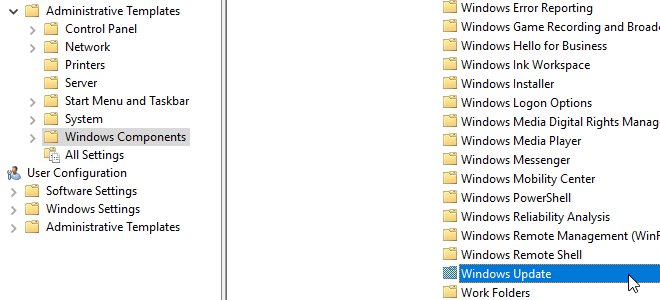
4. Bên phải menu chọn “Configure Automatic Updates.”
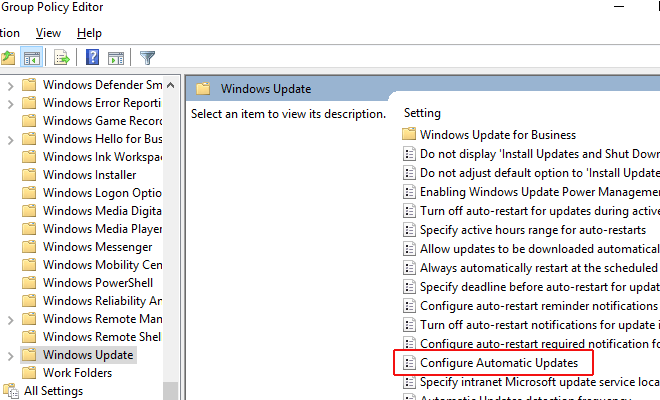
5. Chọn Disable >> Apply.
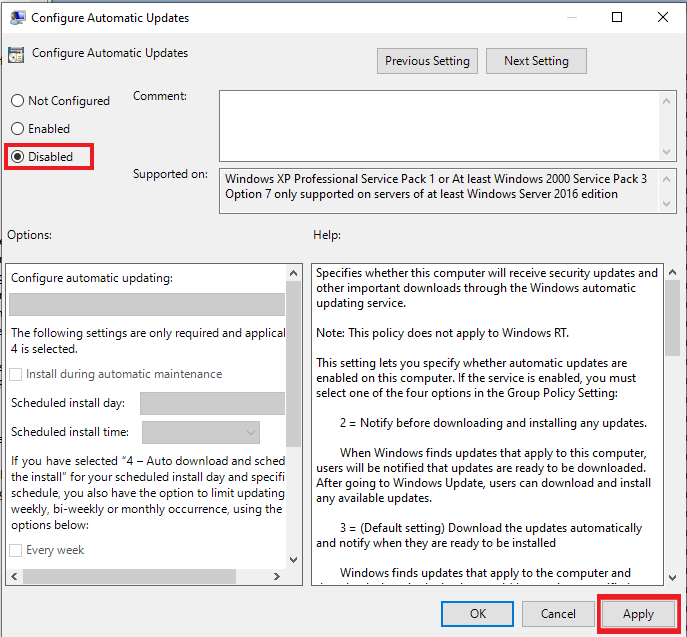
6. Khởi động lại máy tính và check lại update trong setting Windows Update.

Chúc quý khách thành công!!
